Managed PostgreSQL
Create a PostgreSQL Database
Creating a PostgreSQL works like every other application creation on IndieCloud. Except that when you select "Managed PostgreSQL" as the application type, you will be prompted to enter:
- Size: The size of your PostgreSQL database in MB.
- Version: The version of PostgreSQL you want to use (e.g., 15, 16, 17).
- Database Name: The name of your PostgreSQL database. This is different from the application name and is used to connect to the database.
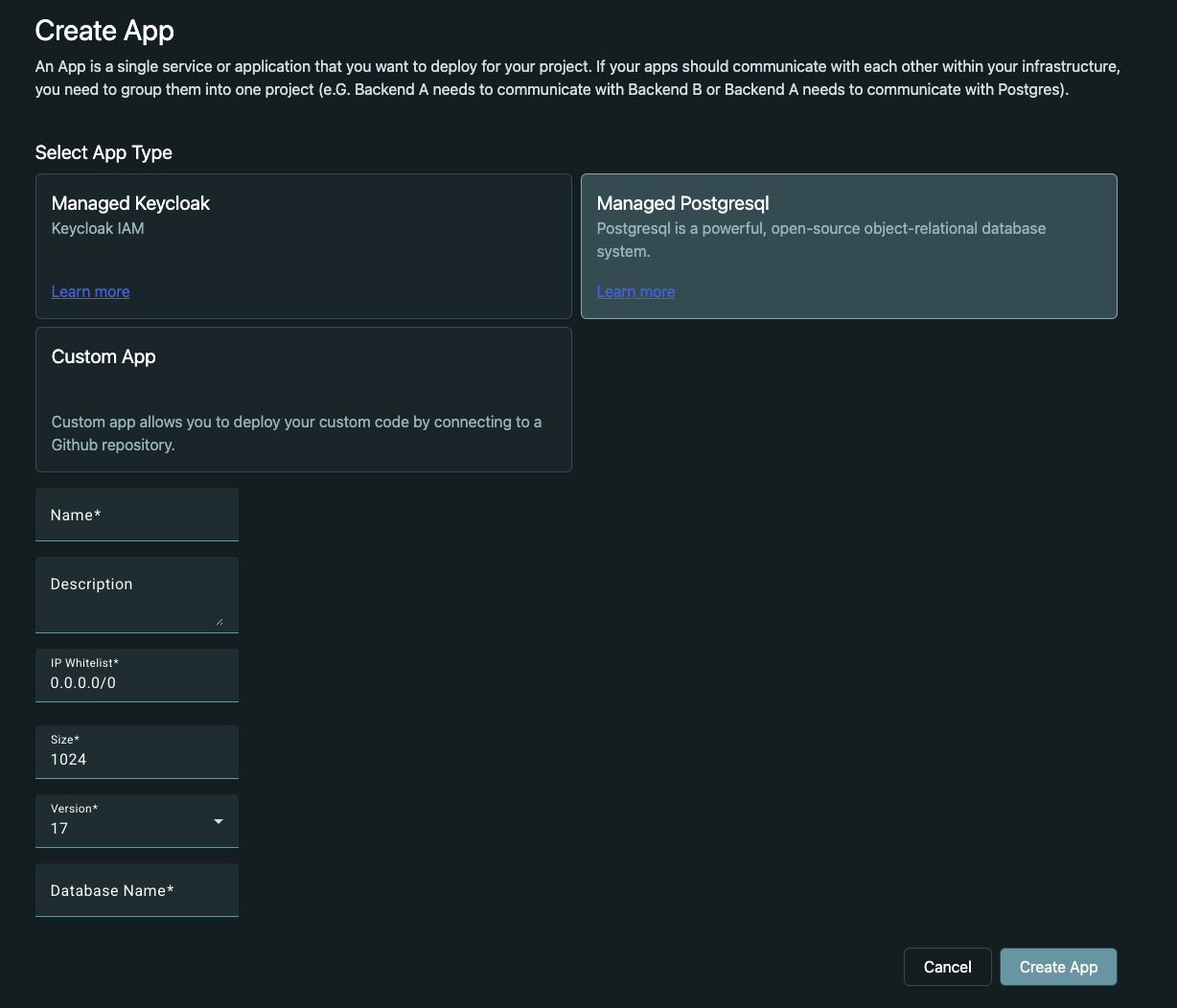
Now you can click "Create" to create your PostgreSQL database. You will see the overview page that looks like this:
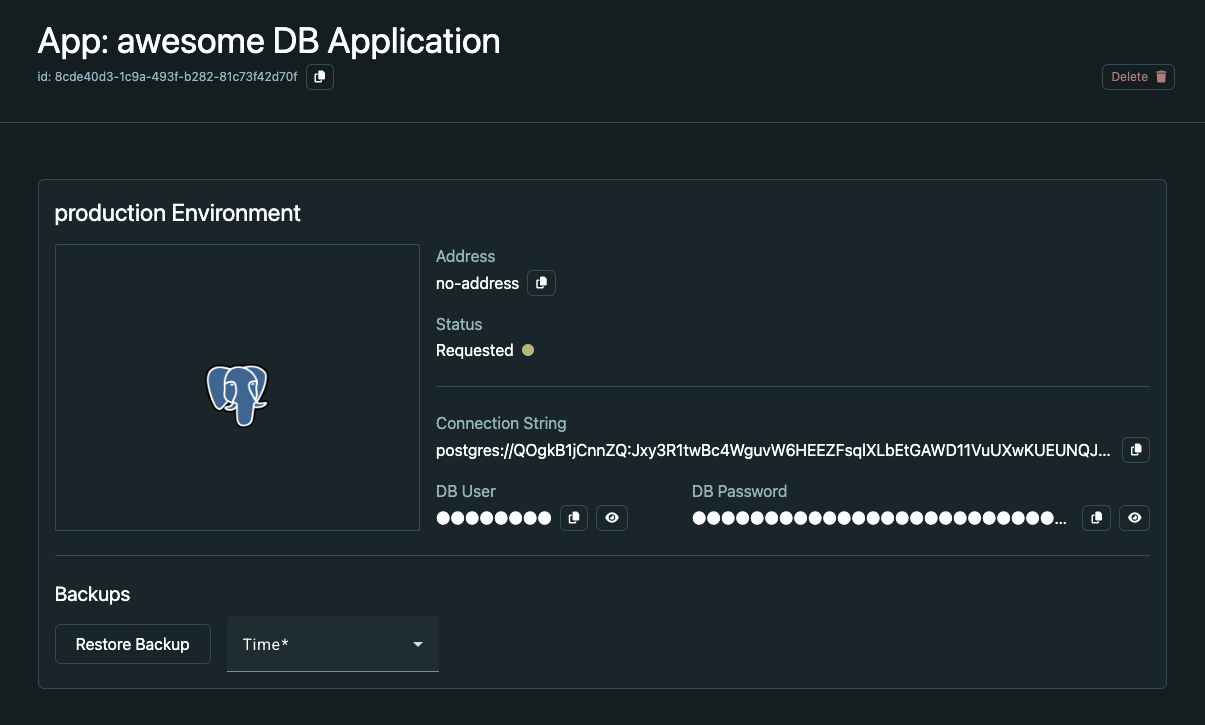
Now you will have to wait a few seconds until the Status changes to "Completed" (fingers crossed).
Once your PostgreSQL is created and running, you can use the connection details shown to connect to it (e.G. via clients like DBeaver or pgAdmin).
Connect an Application to PostgreSQL
If you have an application that should use the PostgreSQL database, you need to create a "connection" between them so your application can access the database. Check our out Create a Connection Between Applications guide for more information on how to create a connection between your application and the PostgreSQL database.
If you are using one of our supported frameworks...
If you plan to use the PostgreSQL as a database for one of our supported backend frameworks, you don't need to copy the connection details and put them into your application config (although you can do that if you want to). Please see Create a Connection Between Applications for more information on how the auto injection of connection details works.